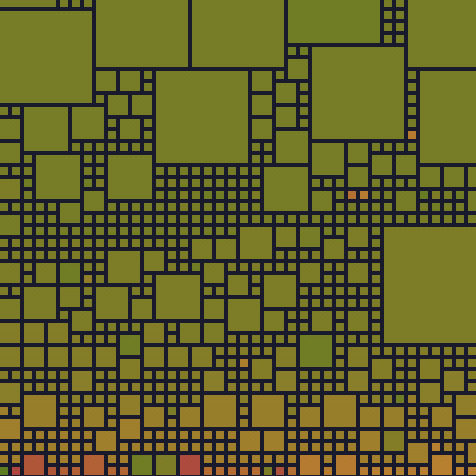Intro
With the new year, I wondered if it could be interesting to have data on my mood or activities throughout the year, whether it’s related to sports, nutrition or other aspects of life. A tracking tool would offer several benefits, such as:
- Self-awareness: Regular tracking could foster a better self-awareness, identifying factors that positively or negatively contribute to my overall well-being.
- Analyzing trends: Monitoring data over time could help identify trends in my mood or habits, providing a better understanding of my daily life.
- Motivation: Through regular tracking, I could stay motivated and committed to pursuing long-term goals, and so on.
The application I desired had to be user-friendly, prioritize my privacy, and present data in a visually appealing manner. I have tested several applications but didn’t find anything convincing.
Then I thought, why not gather my notes and tracking information together?
In this post, I’ll show you how to setup Obsidian - my daily note tool - to create a simple mood and habit tracker. The idea is to create the simplest and most efficient method for data input and then display the data graphically with a heat-map.
![]()
Prerequisite
- Obsidian with add-ons
Setup
Plugins
Install the two necessary plugins: Dataview and Heatmap Calendar.
In addition to the default configuration, make sure to enable the Dataview → Enable Javascript Queries option. This is required for Heatmap to fetch data accurately.
Template
Create a folder templates in your vault and add a file tracker-template with the content:
# {{date}}
---
## Mood
- [ ] 😢
- [ ] 😕
- [ ] 😐
- [ ] 😊
- [ ] 😁
This template can be used to create a new entry and will be consumed by the plugins to create the heat-map graph.
Note
To utilize the template, ensure that the Obsidian setting
Template→Template folder locationcorresponds to the correct folder.
Create the Graph
In another file, such as index, create the initial graph as illustrated below.
```dataviewjs
// title
dv.span("**🙌 Mood Tracker**")
// map the different emoji with a integer value
const moodMapping = {"😢": 1, "😕": 2, "😐": 3, "😊": 4, "😁": 5}
// calendar configuration
const calendarData = {
// scaling mood is from 1 to 5
intensityScaleStart: 1,
intensityScaleEnd: 5,
// colors that will be used to render the heatmap
colors: {
redToGreen: ["#FD6C6E","#ED998F","#999999","#93C765","#4AB275"]
},
// entries that will be populated by the for loop below
entries: []
}
// for loop to populate entries
// we will look for all the pages of the folder "tracking"
// that have checked tasks in the "Mood" section
for(let page of dv.pages('"tracking"').file.tasks.where(p=>p.checked).where(p=>String(p.section).includes("Mood"))){
// get the date from the filename
const date = page.path.split("/")[1].replace(".md", "")
// push the datas to the entries array
calendarData.entries.push({
date,
intensity: moodMapping[page.text],
content: await dv.span(`[](${date})`)
})
}
// render the heatmap
renderHeatmapCalendar(this.container, calendarData)
```At this stage, you should see an empty heatmap.
Note
This script will scan all the files in the
trackingfolder, and it assumes that the filename corresponds to the date. Check that the Obsidian configurationDaily notes→New file locationis set to thetrackingfolder. This ensures that creating daily notes with the Obsidian shortcut will automatically integrate them into the graph.
Create a Daily Entry
Run the Open today's daily note command or click on the ribbon to create the daily note.
![]()
Then, apply the tracker-template to the file running the command Templates: Insert template.
![]()
Now you can select your mood by selecting the corresponding emoji.
![]()
And tadaa the heatmap should now display the mood of the day.
![]()
Styling
You have the flexibility to adjust the style of the heatmap for a more compact rendering. To do this, create a snippet .obsidian/snippets/custom-heatmap.css with the code below.
.heatmap-calendar-boxes {
padding: 5px !important;
margin: 0 !important;
}
.heatmap-calendar-months {
padding-inline-start: 1em !important;
margin-block-start: 0 !important;
margin-block-end: 0 !important;
}
.heatmap-calendar-days, .heatmap-calendar-boxes {
grid-template-rows: repeat(7, minmax(0, 1em));
}
.heatmap-calendar-days {
padding-inline-start: 0 !important;
margin-block-start: 0 !important;
}
.heatmap-calendar-boxes > li {
min-width: 10px;
min-height: 10px;
}
.heatmap-calendar-graph {
margin-top: 2em;
}
Next, activate the snippet in the Obsidian settings under Appearance → CSS snippet.
![]()
Your heatmap should now showcase a distinct style! 🚀
Ressources
- Photo by Prophsee Journals on Unsplash