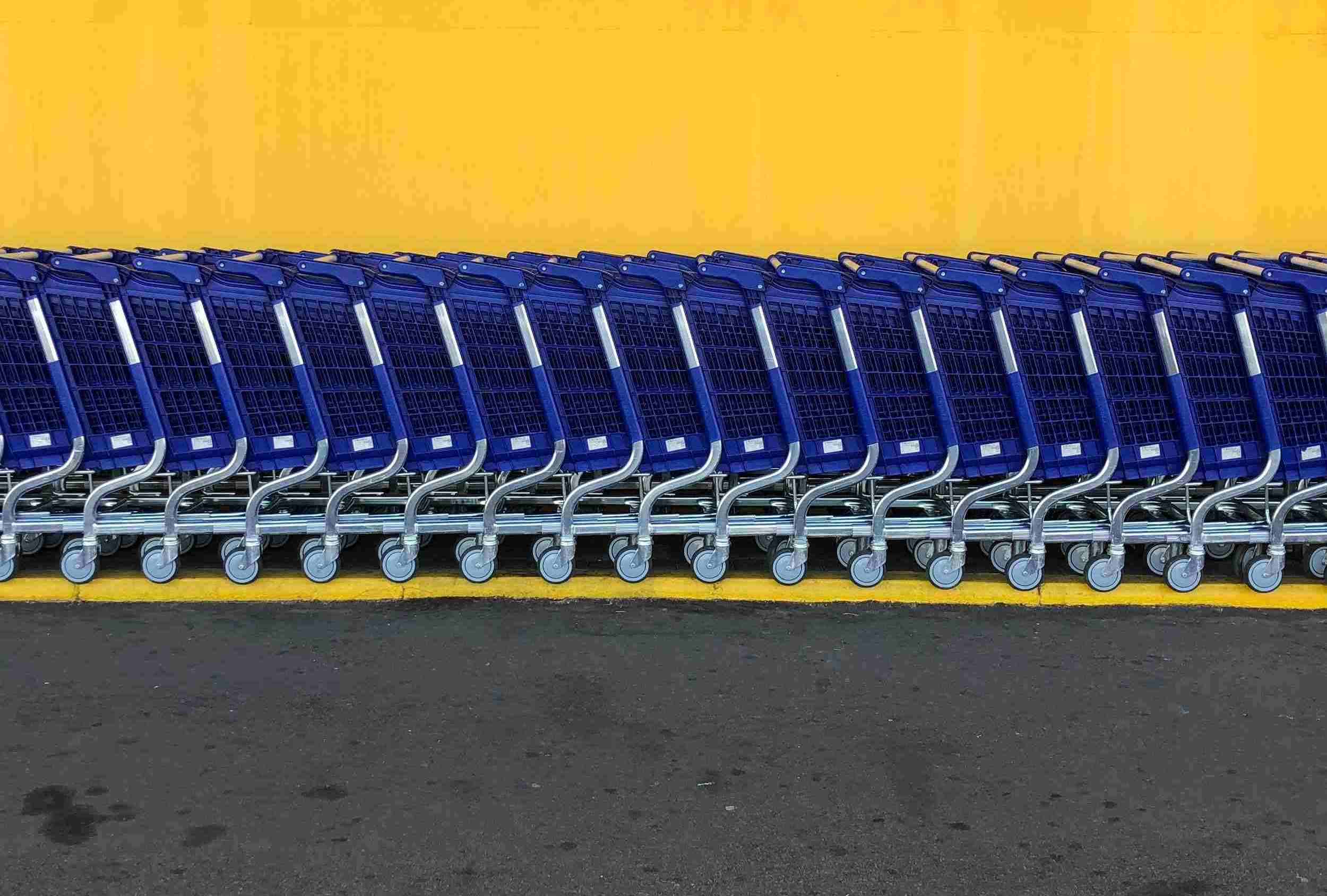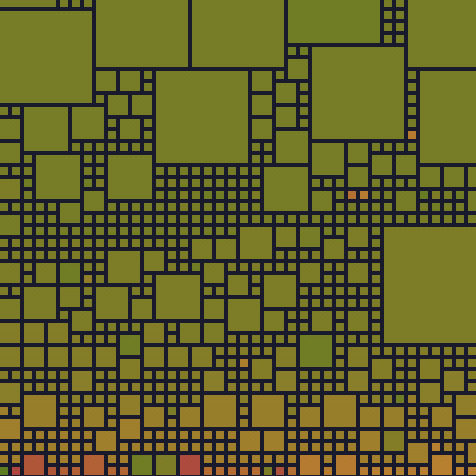Intro
Caddy, a server-of-servers, is a Go application that is fully open source, capable of functioning both as a server and a reverse proxy.
With no runtime dependencies, it operates seamlessly on all major platforms, embodying a versatile solution that ensures reliable performance across diverse environments.
Caddy’s default protocol is HTTPS, it will automatically handle all certificates using issuers like ZeroSSL or Let’s Encrypt .
Run Caddy with Docker
Caddy is really easy to run with docker.
Create a caddy folder and navigate into it
mkdir caddy && cd caddyCreate a caddy docker network
docker network create caddyNote
This network can be utilized to connect Caddy with others containers.
Create a docker-compose.yml file that will be containing all the configuration below
version: "3.9"
services:
caddy:
image: caddy:latest
container_name: caddy
restart: unless-stopped
ports:
- "80:80"
- "443:443"
- "443:443/udp"
volumes:
- ./Caddyfile:/etc/caddy/Caddyfile
- ./data:/data
- ./config:/config
networks:
default:
external:
name: caddyTLS Certificates
Since Caddy will automatically handle all TLS certificates with
HTTP-01 challenge, it need to access the port80and443.
The configuration will be in the Caddyfile config file.
To initiate Caddy, execute the following command:
docker compose up -dFor halting Caddy, execute:
docker compose downTo monitor the logs, employ:
docker logs -f caddyConfigure Caddy
Using Caddy as a server
Caddy can be used to serve a static website.
In the Caddy config file, add the configuration below:
domain.name {
root * /var/www/html/website
file_server
}Add a volume in the docker-compose.yml matching the path of the website sources:
services:
caddy:
...
volumes:
...
- /var/www/html/website:/var/www/html/websiteUsing Caddy as a reverse proxy
Caddy can also be used as a reverse proxy.
Redirect using Docker host name
To redirect your HTTP traffic to another Docker container, the most effective approach is to route it through the Docker host name of the target container.
By default, containers are isolated from each other, but utilizing an external network makes it feasible to access them from another container.
Imagine a docker container serving a website using lighttpd
lighttpd:
container_name: lighttpd
image: sebp/lighttpd:latest
volumes:
- <home-directory>:/var/www/localhost/htdocs
- <config-directory>:/etc/lighttpd
ports:
- "8080:80"
tty: trueThis basic webserver will serve a static website accessible through the URL http://localhost:8080 on the host machine.
To enable access through the Caddy reverse proxy, you can modify the configuration as follows:
lighttpd:
container_name: lighttpd
image: sebp/lighttpd:latest
volumes:
- <home-directory>:/var/www/localhost/htdocs
- <config-directory>:/etc/lighttpd
tty: true
networks:
default:
external:
name: caddyYou can observe two modifications:
- The port mapping is no longer needed
- The caddy network is defined as external
Now, you can create the Caddy reverse proxy configuration:
sub.domain.name {
reverse_proxy http://lighttpd:80
}And voila, the lighttpd server will now be reachable using https://subdomain.domain.name.
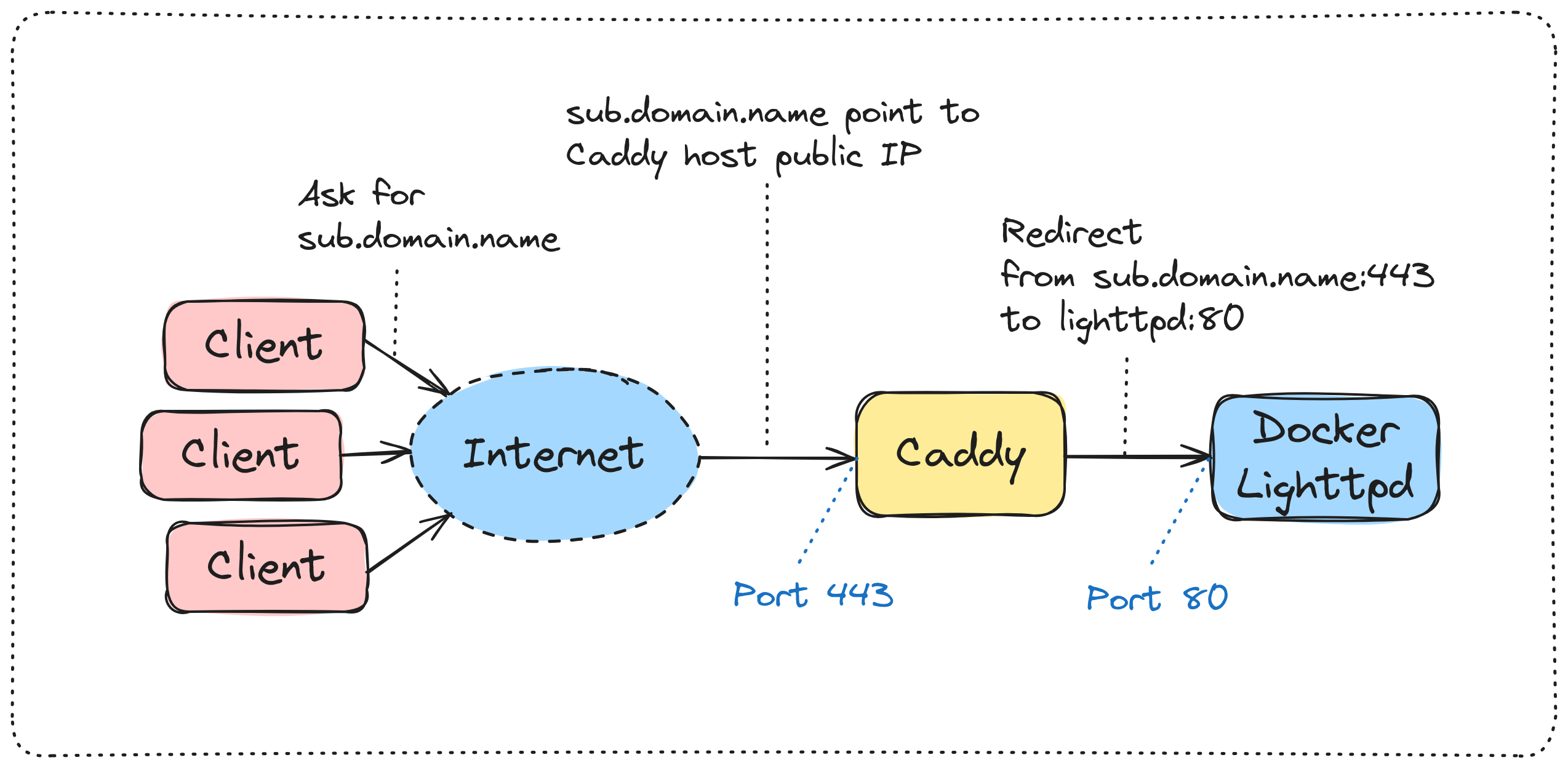
Redirect using Host IP address
If it’s impossible to use the caddy external network, such as non-dockerized service scenario, you can also redirect to the host IP.
To get the IP address of the host <host-ip> from a Docker container, run:
docker exec -it caddy /sbin/ip route | awk '/default/ { print $3 }' | head -n1This IP will represent the IP address of the host from the docker container, for example 172.23.0.1, It’s like localhost or 127.0.0.1 of your host but from your container.
If you can access the webserver it from localhost:8080, you can access it from the Caddy container using <host-ip>:8080, So re-add the port mapping as follow:
lighttpd:
container_name: lighttpd
image: sebp/lighttpd:latest
volumes:
- <home-directory>:/var/www/localhost/htdocs
- <config-directory>:/etc/lighttpd
ports:
- "8080:80"
tty: trueFinally, add the configuration in the Caddy config file:
sub.domain.name {
reverse_proxy http://<host-ip>:8080
}You have now, as previously, a redirection from https://sub.domain.name to lighttpd:80 service, passing by <host-ip> and not caddy external network.
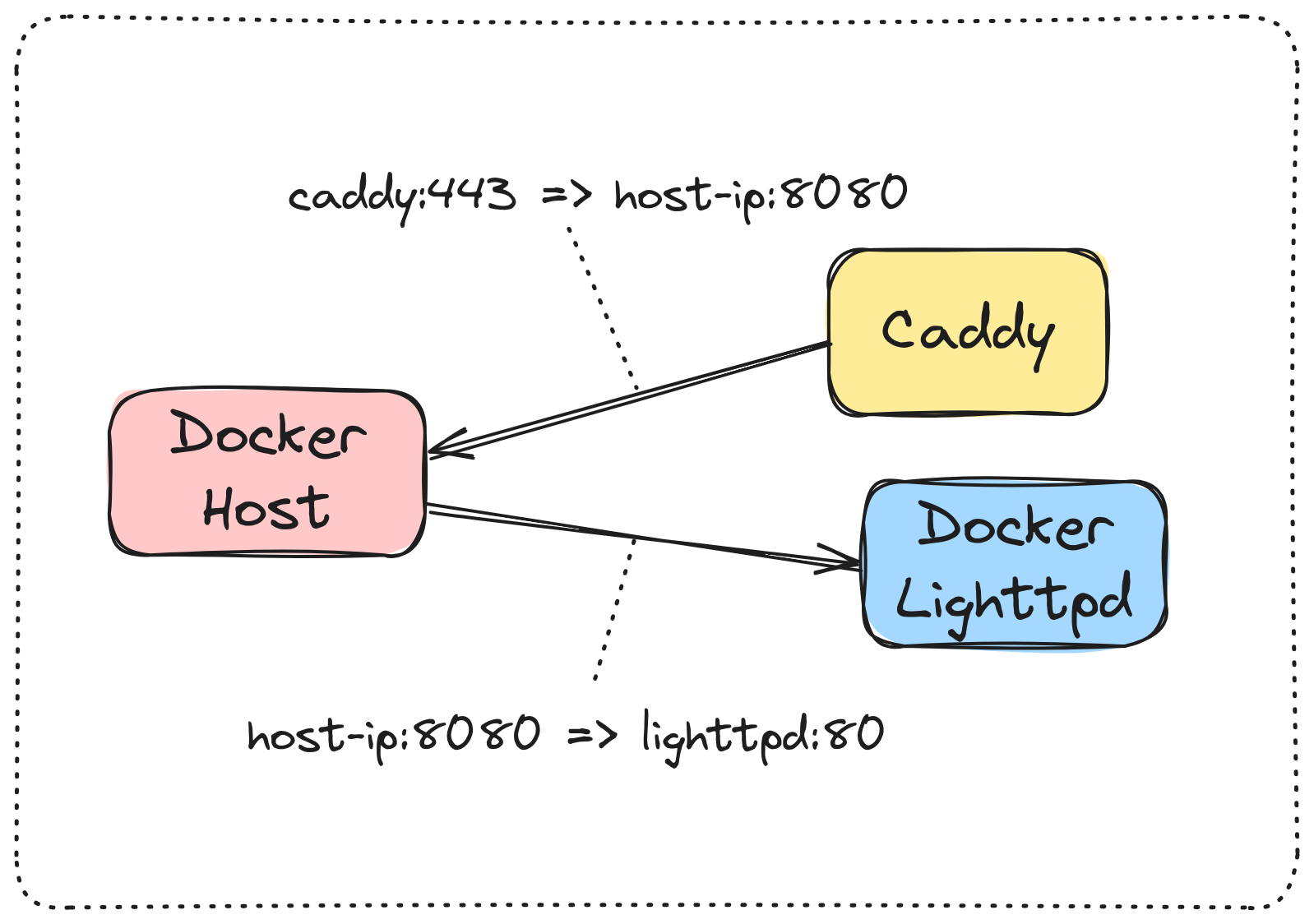
Ressources
- Caddy Documentation
- Photo by Fabio Bracht on Unsplash